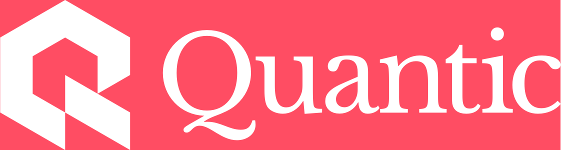MSBA Technology Setup Guide
Several Quantic courses require the use of external applications for handling data. Use the relevant section of this guide to help you set up the application you need.
PostgreSQL
For some courses, you’ll need to use PostgreSQL to create, query, and manage databases.
Installing PostgreSQL is easier to install with Docker. To install PostgreSQL using Docker, follow the steps below:
- Follow these instructions to install and run Docker on Mac, or install and start Docker for Windows.
- To pull the latest version of PostgreSQL, copy, paste, and run the command below in your Terminal or Windows PowerShell:
docker pull postgres
- To run the postgres container, copy, paste, and run the following command in your terminal:
docker run --name postgres -p 5432:5432 --restart always -e POSTGRES_PASSWORD=111 -d postgres
Note: The command above is passing "111" as the PostgreSQL password and launches the database server on your machine. You can choose your password—make sure to remember it!
If you do not want to use Docker, you can directly install PostgreSQL on your computer without Docker by following these instructions. The instructions will also help you set up a server and create a database. (Adjust the server and database names to suit your context.)
PGAdmin
After installation of PostgreSQL, you’ll need a GUI (graphic user interface) to interact with the database server installed on your machine. Install PGAdmin locally on your machine by downloading the pgAdmin4(v8.14) installer Mac or Windows. Then, launch the installer and complete the installation.
Tableau
To use Tableau to build data visualizations, download and install Tableau Desktop. You should be able to use the default 14-day trial to complete the required tasks. However, if you would like to extend your access, fill out this form to request a free one-year student license. It'll take several days to process, and you should expect an email from Tableau requesting enrollment verification, which Quantic Student Affairs is ready to provide for you.
Python Development Tools
The Python coding language is a powerful way to do analysis on data. To get started, you’ll need to get the Python development tools and programming environment. There are many ways to do so. We recommend the following:
Google Colab
- Log in to Google Colab using your Quantic email address. To begin a new project, open a new Python 03 Notebook.
- Get acquainted with the Google Colab environment and resources, and how to connect Google Colab with a cloud-based run time, and Google Drive.
- Enable ChatGPT functionalities in Google Colab by adding the ChatGPT Chrome Extension! See these video instructions.
Python Refreshers
If you don’t know Python or would like to refresh yourself on the basics, prepare for the program by completing this Python Refresher Exercise developed by our faculty. When you’ve completed it, review the solution.
If you are new to Python programming, we also strongly recommend you take Google Crash Course on Python early on during the course of your study.
We’ve also made Quantic’s Python courses optionally available to you if you want a deep dive! To view them, search “Python” in the Courses tab of the Quantic app.
Anaconda Distribution (Optional)
To simplify package management and deployment, you may like to use Anaconda. This is a distribution of the Python and R programming languages for scientific computing, which includes data-science packages suitable for Windows, Linux, and macOS.
Install and configure the Anaconda distribution provided here.
R Programming Environment
The R coding language provides methods of doing statistical computing, data mining, and data visualization.
To use R, you’ll need to install the R Programming Environment, including the following two tools:
- R: Download R from the official R website.
- R-Studio: R-Studio is an IDE (integrated development environment) for R. To set up the open-source, free version of R-Studio, follow the instructions at the RStudio downloads page.
Generative AI
We encourage you to use generative AI tools as study companions to help you build a solid data science foundation, with the freedom to select any such tools you prefer.