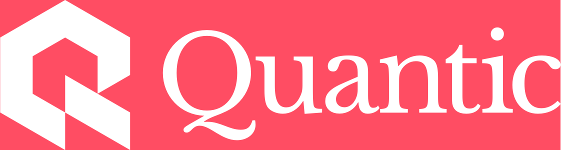Enabling or Disabling Keyboard Shortcuts in Quantic
Quantic allows students to use Keyboard shortcuts to select answer choices and to advance to the next screen. Once Keyboard shortcuts are enabled, students can use the enter/return key to advance to the next screen, and they can use numbers (1, 2, 3, 4, etc.) to select answer choices.
In order to enable or disable this feature, complete the following steps:
1. Log in to your Quantic account.
2. Click on your profile photo in the upper right-hand corner of your screen.
3. Select "Preferences."
4. Click the box next to "Keyboard Shortcuts" to select it. If the box next to "Keyboard Shortcuts" has an x in it as seen below, this feature is set to enabled.

5. To disable this feature, click the box next to "Keyboard Shortcuts" again to clear the selection.