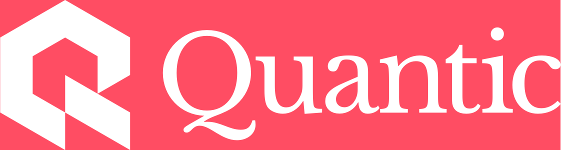How to verify your ID with IDology
In order to verify your identity, you will be using IDology to scan a government-issued photo ID.
To get started, look for the identity verification notification on your home screen when you sign in to your Quantic account.

Enter a phone number or email address that is accessible from a smartphone or tablet with a camera to receive a link and begin the process. Please note that you can pause the ID verification process at any time, but the links are time-sensitive so you will need to enter your information again to receive a new link.
IDology will ask you to select your country, ID type, and then take photos of your ID as well as a photo of yourself. For tips on taking a good photo please click here.
Once your photos have been accepted you will be directed back to Quantic for the results of your verification.

What if my verification fails
- Ensure you are clicking the IDology link from a Smartphone or tablet
- Don't forget to click the Choose File button

- In a well-light room, turn off overhead lights to reduce glare
- Check out additional photo tips
- Confirm that the ID you are using matches what you chose in the dropdown, or try a new ID type!
- For additional support, email us at registrar@quantic.edu.